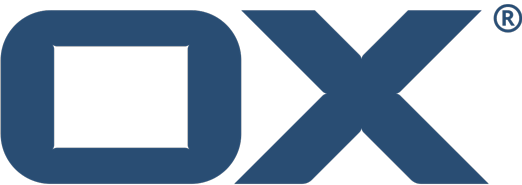Frequently Asked Questions
OX Settings
Dove posso trovare e modificare i miei dati di contatto personali?
Consiglio: Puoi anche modificare i tuoi dati di contatto personali usando il Widget dati utente nel Portale o cliccando su “I miei dati di contatto” nelle impostazioni di base.
Dove posso personalizzare le mie impostazioni di base?
Come posso cambiare la lingua in OX App Suite?
OX Mail
Come mi arrivano le notifiche su nuove email o inviti a riunioni o appuntamenti?
When you have unread email, a red dot will appear next to the mail icon in your toolbar. When you receive a new meeting request or appointment notification, the red oval-shaped notification icon on the right side of the menu bar shows the number of new notifications. Click the icon to open the notification area to see your your new appointments and to confirm or decline.
Come scrivo un’email ad uno o più destinatari?
Where do I find the email settings?
Come posso creare una nuova firma per le mie email in uscita?
Come rispondo o inoltro un’email?
Posso cambiare il layout per la visualizzazione delle email?
Come posso aggiungere nuove cartelle per organizzare la mia posta in arrivo?
Come posso spostare le mie email ad altre cartelle?
Come posso cercare delle email specifiche?
Come posso impostare una email di risposta automatica “in vacanza” o “fuori dall’ufficio” alle email in arrivo?
Come posso inoltrare automaticamente delle email ad un indirizzo email specifico?
Come salvo automaticamente dei nuovi indirizzi email?
How do I find my folders?
How do I spellcheck my emails?
Here are the ways to enable or disable spellcheck in the most popular Internet Browsers on Windows and Mac Machines:
Mozilla Firefox
If you use Mozilla Firefox with Windows:
- Scroll to the “Language” section.
- Select “Check your spelling as you type” if you want to turn spell checker on. Uncheck it if you wish to have it off.
If you use Mozilla Firefox on a Mac Machine:
- Scroll to the “Language” section.
- Select “Check your spelling as you type” if you want to turn spell checker on. Uncheck it if you wish to have it off.
Google Chrome
If you use Google Chrome on a Windows Machine:
If you use Google Chrome on a Mac Machine:
- Check Spelling and Grammar
- Check Document Now
- Check Spelling While Typing
Internet Explorer (Windows Only)
Safari (Mac Only)
- Show Spelling and Grammar
- Check Document Now
- Check Spelling While Typing
- Check Grammar With Spelling
- Check Spelling Automatically
How do I print from OX App Suite?
How do I make the text in OX App Suite larger?
Whether you use a Mac or a PC, you can easily adjust the size of the text in OX App Suite. Windows users press ‘Ctrl’ + ‘+’ (plus) on your keyboard to zoom in, press ‘Ctrl’ + ‘-’ (minus) to zoom out, and press ‘Ctrl’ + ‘0’ (zero) to return to default text size. Mac users press ‘Command’ + ‘+’ (plus) on your keyboard to zoom in, press ‘Command’ + ‘-’ (minus) to zoom out, and press ‘Command’ + ‘0’ to return to return the text to its default size.
You can delete the following FAQs:
- Why are my emails still appearing in Webmail?
- Why am I receiving notices and/or warning messages about my email storage?
- Why can’t I send or receive emails?
Come scrivo un’email ad uno o più destinatari?
Come rispondo o inoltro un’email?
Posso cambiare il layout per la visualizzazione delle email?
Come posso aggiungere nuove cartelle per organizzare la mia posta in arrivo?
Come posso spostare le mie email ad altre cartelle?
Full Content Overview EN DE FR IT ES - Mar15 Full Content Overview EN DE FR IT ES - Mar15 .XLSX 100% 11 How do I add another email account so that I can see all of my emails in one place? 1 of 1 Context: S11 How do I add another email account so that I can see all of my emails in one place? Come aggiungo un altro account di posta elettronica in modo da poter avere tutte le mie email in un unico posto? Screen reader support enabled.To enable screen reader support, press ⌘+Option+Z To learn about keyboard shortcuts, press ⌘slash Come aggiungo un altro account di posta elettronica in modo da poter avere tutte le mie email in un unico posto?
Puoi anche inviare email usando l’indirizzo email dell’account appena aggiunto. Nel box della composizione puoi selezionare gli indirizzi email a cui vuoi inviare la tua email dal menu dropdown vicino al campo “Da”.
Come salvo gli allegati su OX Drive?
Come posso inoltrare automaticamente delle email ad un indirizzo email specifico?
OX Address Book
Come posso creare un nuovo contatto?
Come salvo automaticamente dei nuovi indirizzi email?
Come posso creare un nuovo contatto?
Come salvo automaticamente dei nuovi indirizzi email?
OX Calendar
Come mi arrivano le notifiche su nuove email o inviti a riunioni o appuntamenti?
n your browser.
When you have unread email, a red dot will appear next to the mail icon in your toolbar. When you receive a new meeting request or appointment notification, the red oval-shaped notification icon on the right side of the menu bar shows the number of new notifications. Click the icon to open the notification area to see your your new appointments and to confirm or decline.
Come creo un appuntamento?
How can I create a repeating appointment?
Come creo un appuntamento?
Come posso trovare fascia oraria di tempo libero per tutti i partecipanti ad una riunione?
Puoi anche usare la funzionalità di pianificazione cliccando su “Trova un orario libero” nella finestra di creazione di un nuovo appuntamento.
Come posso organizzare gli appuntamenti di un’altra persona come rappresentante?
OX Drive
Cos’è OX Drive?
Come posso organizzare i miei file in OX Drive?
Puoi nascondere o mostrare il tuo albero delle cartelle tramite il menu dropdown “Visualizza” a destra. Puoi anche cambiare il layout del tuo OX Drive usando le opzioni disponibili nel dropdown “Visualizza”.
Qual è la differenza tra I miei file, I file pubblici e I file condivisi?
Come posso visualizzare un file?
Come ascoltare la musica o guardare video in OX Drive?
Come modifico un documento di testo o un foglio di calcolo nel Drive app?
Per modificare un documento senza toccare il file originale, basta usare “Modifica come nuovo” dal menu dropdown nella barra degli strumenti. Questo ti permette di creare un nuovo documento mentre quello originale resta intatto.
Come posso scaricare un file da Drive?
Come carico un nuovo file su OX Drive?
Come sposto i file in OX Drive?
Come posso ricercare dei file?
What happens to my original files if I upload new file versions?
Come posso condividere i miei file con altri?
Posso impostare dei permessi per cartelle specifiche?
Ci sono app disponibili per OX Drive?
Installazione della app Windows Desktop:
L’OX Drive per Windows viene fornito all’interno di OX App Suite tramite l’OX Updater.
In OX App Suite vai su “Impostazioni” e poi su “Prodotti scaricati”. Ora clicca “Scarica il file di installazione (per Windows)” sotto “Updater”. Gestisci il file.
Installazione di app Mac OS Desktop:
https://itunes.apple.com/us/app/ox-drive/id818195014?l=de&ls=1&mt=12
App OX Drive per il tuo Dispositivo iOS:
https://itunes.apple.com/app/ox-drive/id798570177?mt=8
App OX Drive per il tuo Dispositivo Android:
https://play.google.com/store/apps/details?id=com.openexchange.drive.vanilla
Come impostare OX Drive sul mio Smartphone o Tablet?
Cos’è Photostream nell’app OX Drive per Smartphones?
OX Documents
Cos’è OX Documents?
Come posso creare un nuovo documento di testo, foglio di calcolo o presentazione?
Come creo un nuovo documento di testo, foglio di calcolo o presentazione in Drive app?
Come modifico un documentoo di testo, un foglio di calcolo o una presentazione esistenti?
Puoi anche aprire i documenti modificati di recente dalla barra laterale “Documenti Recenti” all’interno della app OX Text, OX Spreadsheet o OX Presentation.
Come modificare un documento nella Drive app?
Per modificare un documento senza modificare il file originale, ti invitiamo ad usare la funzione “Modifica come nuovo” dal menu dropdown all’interno della barra degli strumenti. Questo ti permette di creare un nuovo documento e quello originale non viene toccato.
Come creo un nuovo template?
Come posso modificare un documento in tempo reale con altri utenti?
Quando hai aperto il documento, gli utenti possono vedere chi lo sta modificando in quel momento. Ogni modifica che l’editor fa al documento sarà visibile ai visualizzatori. Ogni utente può vedere i cursori degli altri utenti. I cursori sono evidenziati con diversi colori. Per poter vedere il nome utente, passa il mouse sopra il cursore. Puoi anche mostrare una lista di collaboratori che hanno aperto il documento. Clicca sul dropdown “Visualizza” nella barra degli strumenti e abilita la casella “Mostra collaboratori”.
Un visualizzatore può diventare editor richiedendo dei permessi per poter modificare tramite “Modifica” nella barra degli strumenti. Non appena l’editor precedente ha completato le modifiche, il server trasferisce i permessi di modifica al nuovo editor. Per completare il lavoro di collaborazione sul documento, l’editor attuale deve cliccare sull’icona Chiudi documento sul lato destro della barra menu.
OX Guard
Why would I need OX Guard?
Personal users: Most people communicate personal details and send confidential files via email. But how can you be sure that your personal details will stay between you and your intended recipient? OX Guard allows you to keep your personal email communication and files secure with a single click. Guard is so easy to use; it will become part of your daily routine – without any needed prior know-how.
What is PGP and how does it work with OX Guard?
PGP (Pretty Good Privacy) uses two keys to encrypt your data, the first key (a public key) is used to encrypt the data and a separate key (the private key) is used to decrypt it. Just like the names suggest, you’ll share your public key with others so that they can send you encrypted messages or files, while keeping your private key secret so that you can decrypt the data. Your private key also lets you add your digital signature to emails, which means recipients can be sure that you actually sent the email.
How secure is Guard?
How do I set up Guard?
When you use any of the available encryption functions within OX App Suite for the very first time, a dialogue box pops up and guides you through the set up process. Simply define a password and a secondary email address and you are ready to go.
Of course, you can also set up your account in the settings area by accessing the Guard Security Settings within the settings menu.
What do I do if I forget my Guard password?
To reset your password simply browse to the Guard Security Settings within the settings menu and click on “Reset password”. A temporary new password will be sent to your secondary email address. If you did not define a secondary email address, the password will be sent to your primary email address. Once you receive your temporary new password, please change your password immediately. (Please see “How do I change my Guard security password?” for details)
How do I change my Guard security password?
Why do I need a secondary email address and how do I change it?
How do I send an encrypted email?
You can also send all of your emails encrypted by default. (Please see “Can I send all of my outgoing emails encrypted?” for details)
Can I send all of my outgoing emails encrypted?
How do I sign emails?
You can also add your digital signature to all of your outgoing emails per default. Simply browse to the Guard Settings, within the settings menu. Checking “Default adding signature to outgoing mails” will add your digital signature to all your new emails.
Can I send encrypted emails to recipients outside of OX App Suite?
The recipients will receive an email in guest mode. When they click on the email to read it, they will be prompted to set up their Guard password and secondary email address. Once they enter their new password and email address and click OK, they’ll be able to read the secure email. They can use this password for any other secure emails they receive.
How can I decrypt an incoming email?
How can I encrypt files?
To decrypt the file again please click on “Remove Encryption” in the “More actions” drop down menu within the toolbar. Confirm the decryption by entering your Guard Security password. The lock icon next to the file disappears.
What are the advanced Guard Security settings and where can I find them?
OX Tasks
Come posso creare un impegno?
Come posso modificare un impegno?
OX Portal
Come posso leggere i titoli delle ultime notizie?
Come aggiungo nuovi widget al Portale?
Consiglio: Puoi anche salvare le email importanti, dei file dal Drive o aggiungere foto al tuo portale. Per salvare un’email, clicca sull’icona per maggiori azioni e seleziona “Aggiungere al portale”. La tua email verrà salvata come un widget nel tuo portale. In Drive, seleziona un file da salvare nel tuo portale e clicca su maggiori azioni nel menu dropdown. Seleziona “Aggiungere al portale” per salvare il file al tuo portale. Segui lo stesso procedimento per aggiungere delle foto o altri file al tuo portale.
Come posso personalizzare il Portale?
General
How do I find my folders?
How do I spellcheck my emails?
Here are the ways to enable or disable spellcheck in the most popular Internet Browsers on Windows and Mac Machines:
Mozilla Firefox
If you use Mozilla Firefox with Windows:
- Scroll to the “Language” section.
- Select “Check your spelling as you type” if you want to turn spell checker on. Uncheck it if you wish to have it off.
If you use Mozilla Firefox on a Mac Machine:
- Scroll to the “Language” section.
- Select “Check your spelling as you type” if you want to turn spell checker on. Uncheck it if you wish to have it off.
Google Chrome
If you use Google Chrome on a Windows Machine:
If you use Google Chrome on a Mac Machine:
- Check Spelling and Grammar
- Check Document Now
- Check Spelling While Typing
Internet Explorer (Windows Only)
Safari (Mac Only)
- Show Spelling and Grammar
- Check Document Now
- Check Spelling While Typing
- Check Grammar With Spelling
- Check Spelling Automatically
How do I print from OX App Suite?
How do I make the text in OX App Suite larger?
Posso accedere a OX App Suite anche su altri dispositivi?
Come mi disconnetto?
Come mi arrivano le notifiche su nuove email o inviti a riunioni o appuntamenti?
Full Content Overview EN DE FR IT ES – Mar15
.XLSX
100%
11
pp Suite provides desktop notifications in your browser. You will be asked if you’d like to enable desktop notificat
1 of 1
Context:
H16 OX App Suite provides desktop notifications in your browser. You will be asked if you’d like to enable desktop notifications once. If desktop notifications are enabled, you’ll receive a notification when you receive new emails or appointment invitations even if you are currently not working in your browser. When you have unread emails, a red dot will appear above the mail icon in your toolbar. In addition, the number of unread emails is located to the right of the folder Inbox. The number of appointment notifications, reminders and tasks will be displayed in a red icon on the right side of the menu bar. Click the icon to view your Notifications. From this area you can also accept or decline appointments or mark tasks as done.
OX App Suite propone le notifiche sul desktop nel tuo browser. Ti verrà chiesto una volta se vuoi attivare le notifiche sul desktop. Se sono attive le notifiche sul desktop, riceverai una notifica quando ricevi delle email o degli inviti ad appuntamenti o riunioni anche se in quel momento non stai lavorando nel tuo browser. Quando hai delle email non lette, apparirà un puntino rosso sull’icona della mail nella tua barra degli strumenti. Inoltre, il numero delle email da leggere si troverà alla destra della cartella di posta in arrivo. Il numero delle notifiche per gli appuntamenti, i promemoria e le cose da fare saranno visualizzate in un’icona rossa sul lato destro della barra del menu. Clicca sull’icona per visualizzare le tue Notifiche. Da quest’area puoi anche accettare o declinare gli inviti o segnare di aver eseguito determinati impegni.
Screen reader support enabled.To enable screen reader support, press ⌘+Option+Z To learn about keyboard shortcuts, press ⌘slash
OX App Suite propone le notifiche sul desktop nel tuo browser. Ti verrà chiesto una volta se vuoi attivare le notifiche sul desktop. Se sono attive le notifiche sul desktop, riceverai una notifica quando ricevi delle email o degli inviti ad appuntamenti o riunioni anche se in quel momento non stai lavorando nel tuo browser. Quando hai delle email non lette, apparirà un puntino rosso sull’icona della mail nella tua barra degli strumenti. Inoltre, il numero delle email da leggere si troverà alla destra della cartella di posta in arrivo. Il numero delle notifiche per gli appuntamenti, i promemoria e le cose da fare saranno visualizzate in un’icona rossa sul lato destro della barra del menu. Clicca sull’icona per visualizzare le tue Notifiche. Da quest’area puoi anche accettare o declinare gli inviti o segnare di aver eseguito determinati impegni.
Technical Requirements
Will OX App Suite work with my computer/browser?
- Microsoft Internet Explorer 11/Edge
- Mozilla Firefox (latest & previous version)
- Google Chrome (latest & previous version)
- Apple Safari (versione più recente e precedente; solo macOS) v7.10.3, 7.10.4
Make sure you update your browser frequently.
Will OX App Suite work on my device?
| Mobile Device | Supported Browser |
| iPhone on iOS 13 / iOS 14 / iPad OS | Safari |
| Smartphone on Android 4.1 or later | Chrome (latest & previous version) |